Scroll down to the end of this page to download our freebie.
Related: free mickey mouse SVG, mickey mouse SVG free, mickey mouse SVG free download, mickey mouse SVG for Cricut Design Silhouette, mickey mouse SVG
In the world of DIY and crafting, mickey mouse SVGs have taken the internet by storm. From handmade products like t-shirts and bags, to wall prints and party decorations, these SVGs are the perfect addition to any project. And the best part? You can now download them for free!
Contents
Before downloading my freebie, please pin the image below to your favorite Pinterest board. Spreading the word about our free SVG files helps us to keep them free! 🙂
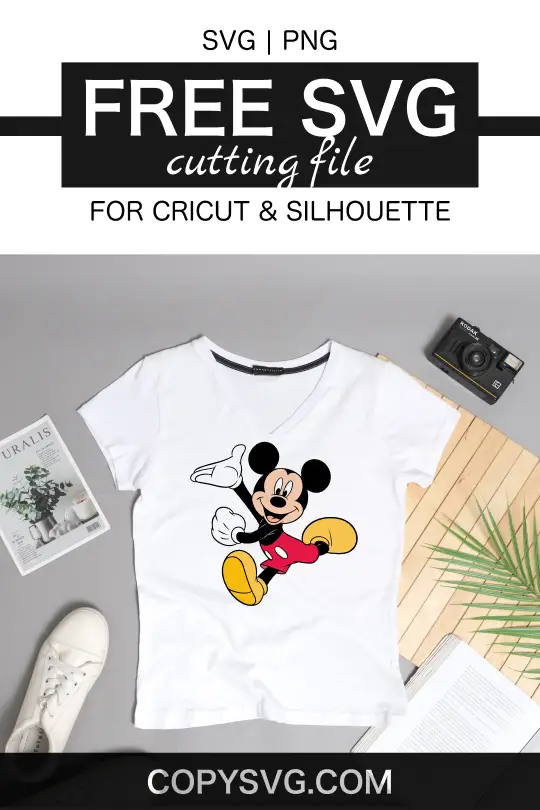
What is a Mickey Mouse SVG?
A Mickey Mouse SVG is a digital file in vector format, allowing for scalable images without loss of quality. This makes it ideal for a range of uses, from vinyl decals to t-shirts, invitations, and more.

Format:
The SVG file format is compatible with a range of software options such as:
- Cricut Design Space
- Figma
- Silhouette Designer Edition
- Adobe Illustrator and Suite
- Inkscape
- Corel Draw
Please note that this file is for personal use only and not for commercial purposes. The cut file can be used for an array of projects such as handmade products, wall printing, party decorations, thermos, blankets, invitation cards, vinyl design, and more!

How To Use:
This is a digital product and no physical product will be sent. You can print it or use it on your electronic devices. If you are new to using SVG files, we have included a tutorial to help you get started.
SVG is a vector image and can be scaled to any size without losing quality. It can be used for print and cut projects such as vinyl decals, t-shirts, and mugs. A PNG file is a raster image format and can be opened and edited with most photo editing software. This format is best for print projects like mugs, t-shirts, and invitations.
With the free download, you will receive one SVG file. You can:
- Edit the file in your preferred graphics software program
- Resize the image to fit your needs
- Change the colors of the image
- Print out the image and use it for crafts projects like decals, t-shirts, mugs, etc.
Most free SVG download graphics are usually divided, giving you the option to move the separated components and change the color with ease. On rare occasions, the downloadable file may not be split, meaning you will not be able to color the elements separately.
How To Edit An SVG On Cricut?
- Open Cricut Design Space.
- Click on the “Upload” button in the left-hand panel.
- In the “Upload Images” window, click on the “Browse” button and select your SVG file from wherever it is saved on your computer.
- Once the file has been uploaded, you will see a preview of it in the center of the screen.
- From here, you can click on the image and move it around, or resize it by clicking on one of the corner nodes and dragging it in or out.
- You can also change the color of your SVG file by clicking on the “Edit” button in the bottom right-hand corner of the preview window.
- In the “Edit” window, you can use the color picker to choose a new color for your image, or you can click on the “Advanced” tab to access more color options. Once you are happy with your changes, click on the “Done” button in the bottom right-hand corner of the window.
- Your edited image will now be saved in your Design Space library!
How To Edit An SVG On Inkscape?
Inkscape is a free and open-source vector graphics editor. It can be used to create and edit SVG files.
Unlock layers
If you’d like to edit a layer in Inkscape that is locked, go to the Layer menu and open the Layers palette. Then, in the Layers panel, look for any layers with a lock icon next to them. Click on the icon to unlock the layer so you can make changes.
Ungroup objects
Click on a grouped item and then go to the Object menu. Select Ungroup from the drop-down menu. Each object is now separated.
Release a compound path
If there’s an object with a cutout or hole, and you want to get rid of that space…
Select the object and then go to the Path menu and choose Break Apart. Now you may simply remove gaps in objects with ease.
Change the colors
In Inkscape, go to Object > Fill and Stroke from the menu to pick a new color for an item. Then use the Color panel to choose a new color hex. You can quickly modify the color of your object.
Wrapping Up
We hope that this guide on free mickey mouse SVG has provided you with the information and tools you need to create your own unique crafts and decorations. Whether you are a seasoned pro or just starting out, our free download and tutorial will help you make the most of your mickey mouse SVG files.







